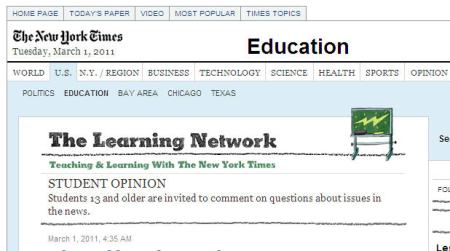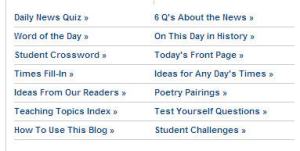(Check the actual thing out at http://www.wix.com/techpudding/techpudding)
Greetings! Today I’d like to showcase two free web 2.0 tools that are both easy to use and look incredibly professional. They are both great tools to create widgets for websites, wikis, or blogs. Unlike many free web 2.0 tools available, their designers thought hard about creating clean and simple user interfaces, easy-to-follow instructions, and they also understand the concepts of visual composition and multimedia design.
When compared to tools like Prezi (a flowing online presentation maker) or Capzles (a visual timeline maker), where the user interface is relatively intuitive but the finished product is not quite fully professional unless you take extra time and effort, the following tools have an easy-to-use interface and highly professional outcomes that do not require extra effort by the user.
Because they are so professional looking, I would not only use these tools for their intended purposes, but also examine the elements of effective visual, usability, and multimedia design with students. We know how important usability and design are with the many advanced tools and technologies available to everyone. Trying multiple tools and comparing their usability is also a rich learning experience for students to understand what it takes to create useful and effective web tools. The only issue I have with these tools is the inability to embed them into WordPress.com, but they can all be embedded in other blog services and social networking sites.
1. Wix – http://www.wix.com/
Wix not only allows you to create flash-based websites, but widgets as well. The owl on the scrunched-up paper at the top of this post was created using the incredibly easy to use widget maker feature. The owl actually blinks! You can add from Wix’s extensive library of music, animated images, and videos, or incorporate your own into the design. I used a ready-made template and simply changed the image to the owl and played with the font and text a bit. I even embedded a link in the text for my own blog. The entire process took me no longer than 5 minutes.
2. Popplet – http://popplet.com/
With a name like this, you’d never know what this site can do. What it does very well, is help you to create mind maps that are incredibly stylish and easy to use. My example above is simple, but you can see how the visual design comes together to create something that is visually effective. You can use Popplet to create attractive posters and presentations as well. Check the site out to see some excellent examples!
3. SpicyNodes – http://www.spicynodes.org/index.html
With a name like this, I’m sure you are interested. This site helps you to create flowing, interactive mind maps that have animated, interactive features like my trial above. They are incredibly professional looking and easy to use. With a number of styles to choose from and the ability to play with the font and add images, this is a slick way to create organized visuals of information and ideas.
If you have suggestions for other tools with superior ease of use and extremely professional design, please share them! And if you have successful stories of how you have used such tools, share them too!